Frequently Asked Questions
Как произвести подписку на API для вызова сервисов
Подписка на API регулирует вопросы связанные с доступность интеграционных сервисов, оплатой, а также количеством доступных запросов в единицу времени.
Некоторые API могут быть закрыты от просмотра. В случае необходимости доступа к ним необходимо через контактное лицо Банка предоставить адрес электронной почты зарегистрированный на портале developer.bcc.kz для предоставления доступа к API
Для подписки на API требуется:
- перейти в раздел https://developer.bcc.kz/ru/product;
- выбрать в списке набор API требуемый Вам для автоматизации;
- нажать кнопку "Подписаться" в рамках необходимого Вам плана подписки
Как получить Application Client Id и Application Client Secret для получения авторизационого токена
Учетные данные для информационных систем использующих API представляют из себя два параметра Application Client Id (Идентификатор экземпляра приложения) и Application Client Secret (Пароль экземпляра приложения).
Для получения учетных данных необходимо создать приложение:
- перейти в раздел https://developer.bcc.kz/ru/application;
- нажать на "Создать приложение";
- заполнить поля:
- Title - Наименование экземпляра информационной системы которая будет вызывать API;
- Description - Описание экземпляра информационной системы;
- oAuth Redirect URL - (опциональный параметр) для получения пользовательского авторизационного токена если в работе будет использоваться API ориентированный на поток oAuth2;
- Certificate - (опциональный параметр) x509 сертификат для создания mutual tls соединения в рамках обеспечения защищенного канала при необходимости.
- нажать "Отправить";
- сохранить в настройках среды (Тестовой/Продуктивной) Вашей информационной среды значения Application Client Id и Application Client Secret из полей
- для того чтобы используя полученные данные получить доступ к продуктивной среде Банка, требуется запросить перевод приложения в продуктивную среду, нажав кнопку
Как получить серийный номер публичного ключа при запросе Банком регистрации внешней информационной системы для выполнения операций требующих подписание запроса.
Для получения серийного номера публичного ключа необходимо:
- Импортировать закрытый ключ в формате GOST в хранилище Windows;
- Запустить оснастку certmgr.msc через командное окно "Выполнить";
- Найти импортированный ключ в разделе,куда был произведен импорт;
- Передать в Банк серийный номер ключа из поля указанного на приложенном изображении
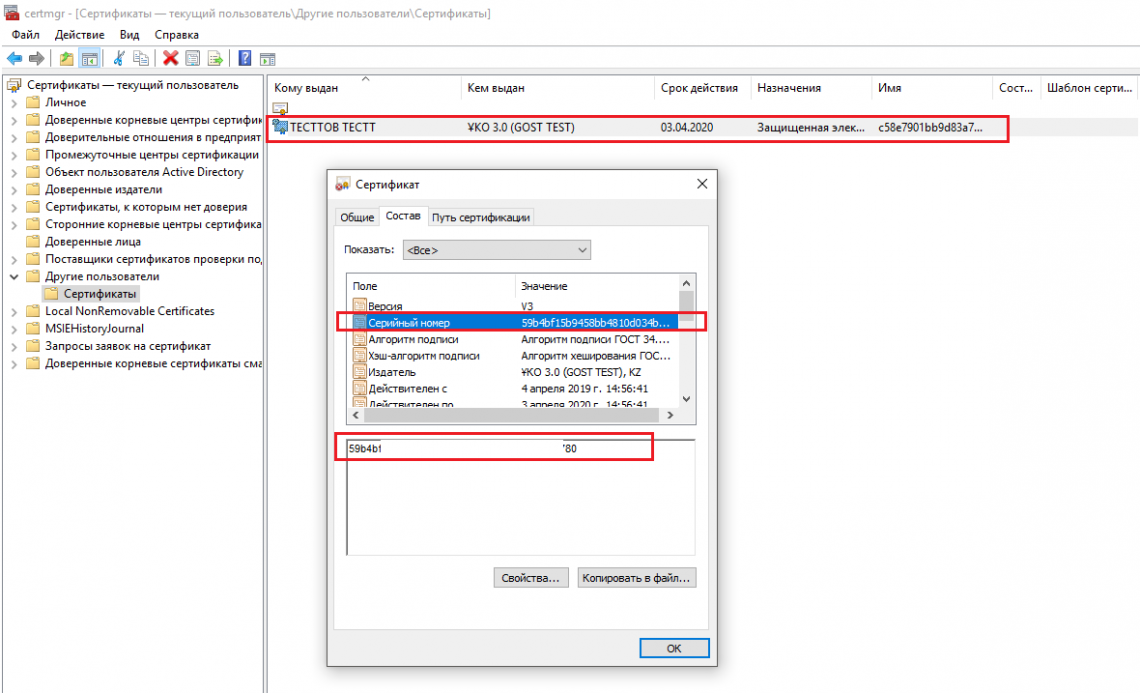
Your application client secret is stored encrypted so we cannot retrieve the unencrypted version to tell you the value if you forget it.
You can reset it, which will update the stored value and return the new value to you.
To do that click 'Apps' in the main menu, click on the application in question and then you can click the 'Reset' link in the 'Client Secret' section.
Your new secret will be displayed at the top of the page.
A plan is collection of API resources or subsets of resources from one or more API. A plan can contain a mixture of HTTP GET, PUT, POST, and DELETE verbs from different APIs or it can contain all the GET verbs from various APIs. A plan can have a common rate limit for all the resources or each resource can have a different rate limit. Rate limits specify how many requests an application is allowed to make during a specified time interval.
Use this Developer Portal to browse the different plans that are available to you and select a plan that is most suitable for your requirements. Some plans have restricted access that you must request access to use. When you submit your request, the organization is notified, the API administrator assesses your request and they might contact you for more details. Other plans are available to use straight away.
When you add an application you are provided with a client ID and client secret for the application. You must supply the client ID when you call an API that requires you to identify your application by using a client ID, or a client ID and client secret.
To register an application click on Apps in the main menu and then click on the 'Register an application' link. Once you have provided an application name, description, etc you will be shown your application client ID and client secret.
Make a note of your client secret because it is only displayed once. You must supply the client secret when you call an API that requires you to identify your application by using a Client ID and Client secret.
The numbers of requests, for different APIs, that your application has made are shown on your application page.
Click 'Apps' in the main menu and then click on your application. Under 'Subscribed Plans' you will see all plans your application is subscribed to.
For each API contained in that plan you can see the usage compared to the rate limit of the plan.
It is possible to test an API from this Developer Portal.
When looking at the details of an API you will see a table of the operations contained in the API. This will show what method they are (GET, POST, PUT, DELETE, PATCH, HEAD or OPTIONS) and what path the Resource uses.
If you click on the Resource you will see more information about it, what parameters it might take, what it returns, what possible return codes it might use and what they mean.
There is also a 'Try' button which enables you to try the Resource out direct from the Developer Portal.
If the API requires a client ID or a client secret for identification then you can specify these at the top of the 'Try' section.
